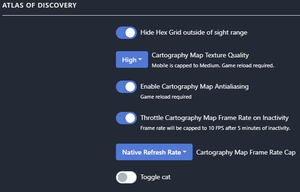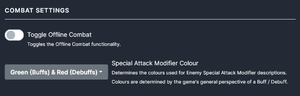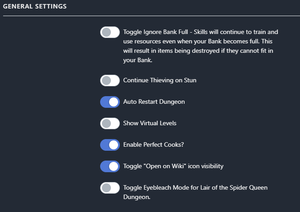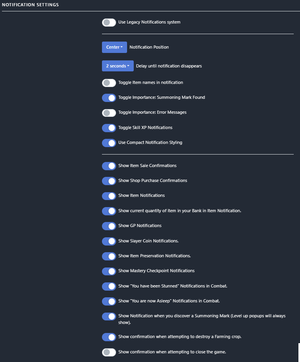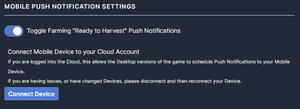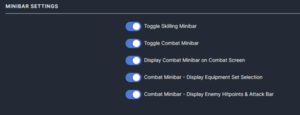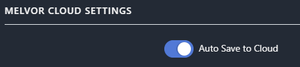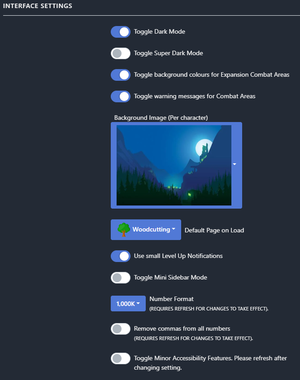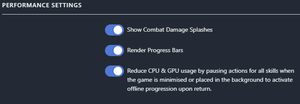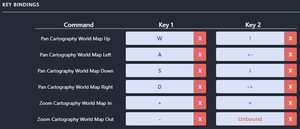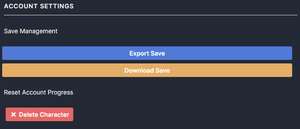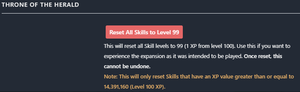Settings: Difference between revisions
(Improved formatting.) |
(Updated to v1.2.2; Added Defaults) |
||
| (9 intermediate revisions by 3 users not shown) | |||
| Line 1: | Line 1: | ||
{{V|1. | {{V|1.2.2}} | ||
[[File:Settings Icon.png|framed|right|Settings location.]] | [[File:Settings Icon.png|framed|right|Settings location.]] | ||
The settings area is where a user can change various options for the game, including notifications, dark mode, and save management. | The settings area is where a user can change various options for the game, including notifications, dark mode, and save management. | ||
This can be accessed from the game's navigation column on the left, towards the bottom. Within the settings area, there are multiple categories of settings. | This can be accessed from the game's navigation column on the left, towards the bottom. Within the settings area, there are multiple categories of settings. | ||
==Atlas of Discovery Settings== | |||
[[File:Atlas of Discovery Settings.png|thumb|right|The Atlas of Discovery section.]] | |||
* '''Hide Hex Grid outside of sight range''' - Default: Enabled | |||
** If enabled, the hex grid on the Cartography World Map will only be shown within your sight range. | |||
* '''Cartography Map Texture Quality''' - Default: High on PC, Medium on Mobile | |||
** Changes the texture qaulity of the Cartography World Map. Mobile is capped to Medium. A reload is required for this setting to apply. | |||
* '''Enable Cartography Map Antialiasing''' - Default: Enabled | |||
** If enabled, applies Antialiasing to the Cartography World Map. A reload is required for this setting to apply. "Anti-aliasing describes different ways of reducing the effect of jagged lines displayed on a screen. The goal is to smoothen the jaggies to the point of them being barely noticeable, which can improve immersion, especially in 3D video games." | |||
* '''Throttle Cartography Map Frame Rate on Inactivity''' - Default: Enabled | |||
** Frame rate will be capped to 10 FPS after 5 minutes of inactivity. | |||
* '''Cartography Map Frame Rate Cap''' - Default: Native Refresh Rate | |||
** Limits the maximum frame rate of the Cartography World Map. | |||
* '''Toggle cat'''- Default: Disabled | |||
** Uses an image of a cat to denote a dig site in the Cartography World Map. This image is only used for dig sites that require an item from {{Skill|Archaeology}} before it can be discovered. | |||
==Combat Settings== | ==Combat Settings== | ||
[[File:Combat Settings.png|thumb|right|The Combat Settings section.]] | [[File:Combat Settings.png|thumb|right|The Combat Settings section.]] | ||
* '''Toggle Offline Combat''' | * '''Toggle Offline Combat''' - Default: Disabled | ||
** Toggles the [[Offline Progression|Offline Combat]] functionality. | ** Toggles the [[Offline Progression|Offline Combat]] functionality. | ||
* '''Special Attack Modifier Colour''' | * '''Special Attack Modifier Colour''' - Default: Green (Buffs) & Red (Debuffs) | ||
** Determines the colours used for Enemy Special Attack Modifier descriptions. Colours are determined by the game's general perspective of a Buff / Debuff. Can be changed between Green (Buffs) & Red (Debuffs), or Neutral for both Buffs and Debuffs. | ** Determines the colours used for Enemy Special Attack Modifier descriptions. Colours are determined by the game's general perspective of a Buff / Debuff. Can be changed between Green (Buffs) & Red (Debuffs), or Neutral for both Buffs and Debuffs. | ||
==General Settings== | ==General Settings== | ||
[[File:General Settings.png|thumb|right|The General Settings section.]] | [[File:General Settings.png|thumb|right|The General Settings section.]] | ||
* '''Toggle Ignore Bank Full''' | * '''Toggle Ignore Bank Full''' - Default: Disabled | ||
** If your bank becomes full after performing an action, then continue the action without acquiring the item (but still get the XP for it, if any). | ** If your bank becomes full after performing an action, then continue the action without acquiring the item (but still get the XP for it, if any). | ||
* '''Continue Thieving on Stun''' | * '''Continue Thieving on Stun''' - Default: Disabled | ||
** If enabled, you will continue {{Skill|Thieving}} after a set time if you are stunned. | ** If enabled, you will continue {{Skill|Thieving}} after a set time if you are stunned. | ||
* '''Auto Restart Dungeon''' | * '''Auto Restart Dungeon''' - Default: Enabled | ||
** If enabled, a completed dungeon will automatically be restarted. Rewards will be collected upon completion, however any items dropped by [[Monsters]] (such as Shards in God Dungeons) will still need to be looted manually or with {{ItemIcon|Amulet of Looting|Amulet of Looting.}} | ** If enabled, a completed dungeon will automatically be restarted. Rewards will be collected upon completion, however any items dropped by [[Monsters]] (such as Shards in God Dungeons) will still need to be looted manually or with {{ItemIcon|Amulet of Looting|Amulet of Looting.}} | ||
* '''Show Virtual Levels''' | * '''Show Virtual Levels''' - Default: Disabled | ||
** If enabled, this will display your skill level above Level 99. | ** If enabled, this will display your skill level above Level 99. | ||
* ''' | * '''Allow Perfect Cooking''' - Default: Enabled | ||
** If enabled, the game | ** If enabled, will allow items in {{Skill|Cooking}} to become Perfect. | ||
* '''Toggle "Open on Wiki" icon visibility''' - Default: Enabled | |||
** If enabled, shows small wiki icons around the game that you can click to take you to the respective wiki page. These icons are shown when clicking on a monster in the completion log after killing it once, in the top left corner of combat areas, in the in-game game guides, and when clicking on an item in the bank. | |||
* '''Toggle Eyebleach Mode for Lair of the Spider Queen Dungeon''' - Default: Disabled | |||
** If enabled, will change the appearance of enemies in {{ZoneIcon|Lair of the Spider Queen}} to prevent arachnophobia. No, it doesn't affect {{ZoneIcon|Spider Forest}} and no, I don't know why. | |||
==Notification Settings== | ==Notification Settings== | ||
[[File:Notification Settings.png|thumb|right|The Notification Settings section.]] | [[File:Notification Settings.png|thumb|right|The Notification Settings section.]] | ||
* '''Show Item Sale Confirmations''' | * '''Use Legacy Notifications System''' - Default: Disabled | ||
** Uses the old notification style. | |||
* '''Notification Position''' - Default: Center | |||
** Allows you to change the position of the notifications to the Left, Center, or Right side of the screen. Does not work with the legacy notification system. | |||
* '''Delay until notification disappears''' - Default: 2 seconds | |||
** Changes the time notifications will appear on screen for. Does not work with the legacy notification system. | |||
* '''Toggle Item names in notifications''' - Default: Disabled | |||
** Shows the name of the item in the notification. Does not work with the legacy notification system. | |||
* '''Toggle Importance: Summoning Mark Found''' - Default: Enabled | |||
** If enabled, Summoning Mark notifications will remain on screen until clicked. Does not work with the legacy notification system. | |||
* '''Toggle Importance: Error Messages''' - Default: Disabled | |||
** If enabled, error message notifications will remain on screen until clicked. Does not work with the legacy notification system. | |||
* '''Toggle Skill XP Notifications''' - Default: Enabled | |||
** If enabled, you will receive a notification every time you gain experience in a skill with the amount of XP received. Does not work with the legacy notification system. | |||
* '''Use Compact Notification Styling''' - Default: Enabled | |||
** If enabled, makes notifications more compact. Does not work with the legacy notification system. | |||
* '''Show Item Sale Confirmations''' - Default: Enabled | |||
** If enabled, you will see a confirmation when you attempt to sell an item. | ** If enabled, you will see a confirmation when you attempt to sell an item. | ||
* '''Show Shop Purchase Confirmations''' | * '''Show Shop Purchase Confirmations''' - Default: Enabled | ||
** If enabled, you will see a confirmation when you attempt to buy an item from the shop. | ** If enabled, you will see a confirmation when you attempt to buy an item from the shop. | ||
* '''Show Item Notifications''' | * '''Show Item Notifications''' - Default: Enabled | ||
** If enabled, you will see a small notification when an item is added to your bank. | ** If enabled, you will see a small notification when an item is added to your bank. | ||
* '''Show current quantity of item in your Bank in Item Notification.''' | * '''Show current quantity of item in your Bank in Item Notification.''' - Default: Enabled | ||
** If enabled, the current amount of acquired items will be shown next to the acquired amount in a small notification. | ** If enabled, the current amount of acquired items will be shown next to the acquired amount in a small notification. | ||
* '''Show GP Notifications''' | * '''Show GP Notifications''' - Default: Enabled | ||
** If enabled, you will see a small notification when you receive GP. | ** If enabled, you will see a small notification when you receive GP. | ||
* '''Show Slayer Coin Notifications.''' | * '''Show Slayer Coin Notifications.''' - Default: Enabled | ||
** If enabled, you will see a small notification when you receive {{Icon|Slayer Coins}}. | ** If enabled, you will see a small notification when you receive {{Icon|Slayer Coins}}. | ||
* '''Show Item Preservation Notifications.''' | * '''Show Item Preservation Notifications.''' - Default: Enabled | ||
** If enabled, you will see a small notification when you successfully preserve an item. | ** If enabled, you will see a small notification when you successfully preserve an item. | ||
* '''Show Mastery Checkpoint Notifications''' | * '''Show Mastery Checkpoint Notifications''' - Default: Enabled | ||
** If enabled, you will be asked to confirm the spending of [[Mastery#The Mastery Pool|Mastery Pool]] XP if you are going to dip below a Mastery Checkpoint. | ** If enabled, you will be asked to confirm the spending of [[Mastery#The Mastery Pool|Mastery Pool]] XP if you are going to dip below a Mastery Checkpoint. | ||
* '''Show "You have been Stunned" Notifications in Combat.''' | * '''Show "You have been Stunned" Notifications in Combat.''' - Default: Enabled | ||
** If enabled, you will see a small notification when you have been Stunned in {{Icon|Combat}} or {{Skill|Thieving}}. | ** If enabled, you will see a small notification when you have been Stunned in {{Icon|Combat}} or {{Skill|Thieving}}. | ||
* '''Show "You are now Asleep" notifications in Combat.''' | * '''Show "You are now Asleep" notifications in Combat.''' - Default: Enabled | ||
** If enabled, you will see a small notification when you are put to Sleep in {{Icon|Combat}}. | ** If enabled, you will see a small notification when you are put to Sleep in {{Icon|Combat}}. | ||
* '''Show Notification when you discover a Summoning Mark (Level up popups will always show).''' | * '''Show Notification when you discover a Summoning Mark (Level up popups will always show).''' | ||
** If enabled, you will see a small notification whenever a {{Skill|Summoning}} Mark drops. | ** If enabled, you will see a small notification whenever a {{Skill|Summoning}} Mark drops. | ||
* '''Show confirmation when attempting to destroy a Farming crop.''' | * '''Show confirmation when attempting to destroy a Farming crop.''' - Default: Enabled | ||
** If enabled, you will be asked to confirm before you destroy a crop in {{Skill|Farming}}. | ** If enabled, you will be asked to confirm before you destroy a crop in {{Skill|Farming}}. | ||
* '''Show confirmation when attempting to close the game.''' - Default: Disabled | |||
** If enabled, will display a warning if attempting to close the game. Only shown when playing through the website. | |||
* '''Show confirmation when attempting to close the game''' | |||
** If enabled, will display a warning if attempting to close the game. | |||
==Mobile Push Notification Settings== | ==Mobile Push Notification Settings== | ||
These settings allow the player to receive push notifications on a mobile device of their choosing when certain events occur, such as reaching the [[Offline Progression]] | These settings allow the player to receive push notifications on a mobile device of their choosing when certain events occur, such as reaching the [[Offline Progression]] 24 hour cap or when a seed planted in {{Skill|Farming}} has grown. | ||
These settings have no effect unless logged in to the cloud and a mobile device has been connected. | These settings have no effect unless logged in to the cloud and a mobile device has been connected. | ||
| Line 69: | Line 102: | ||
==Minibar Settings== | ==Minibar Settings== | ||
[[File:Minibar Settings.png|thumb|right|The Minibar Settings section.]] | [[File:Minibar Settings.png|thumb|right|The Minibar Settings section.]] | ||
* '''Toggle Skilling Minibar''' | * '''Toggle Skilling Minibar''' - Default: Enabled | ||
** If enabled, the Skilling Minibar will display on each non-combat Skill page. | ** If enabled, the Skilling Minibar will display on each non-combat Skill page. | ||
* '''Toggle Combat Minibar''' | * '''Toggle Combat Minibar''' - Default: Enabled | ||
** If enabled, the Combat Minibar will display upon entering Combat. | ** If enabled, the Combat Minibar will display upon entering Combat. | ||
* '''Display Combat Minibar on Combat Screen''' | * '''Display Combat Minibar on Combat Screen''' - Default: Enabled | ||
** If enabled, the Combat Minibar will display in the Combat Screen. | ** If enabled, the Combat Minibar will display in the Combat Screen. | ||
* '''Combat Minibar - Display Equipment Set Selection''' - Default: Enabled | |||
** If enabled, the Combat Minibar will display your different equipment sets and allows you to change them though the minibar. | |||
* '''Combat Minibar - Display Enemy Hitpoints & Attack Bar''' - Default: Enabled | |||
** If enabled, the Combat Minibar will display Enemy Hitpoints & Attack Bar below your character's Hitpoints and Attack Bar. | |||
==Melvor Cloud Settings== | |||
[[File:Cloud Settings.png|thumb|right|The Cloud Settings section.]] | |||
* '''Auto Save to Cloud''' - Default: Enabled | |||
** If enabled, the account will save automatically to cloud when you log in to said account. | |||
==Steam Settings== | ==Steam and Epic Settings== | ||
These settings will only appear on the Steam | These settings will only appear on the Steam and Epic versions of the game; however, the section itself still appears on other versions other than browser. | ||
[[File:Steam Settings.png|thumb|right|The Steam Settings section.]] | [[File:Steam Settings.png|thumb|right|The Steam Settings section.]] | ||
* '''Set Zoom Level''' | * '''Set Zoom Level''' - Default: 100% | ||
** Sets the level of zoom for the game. | ** Sets the level of zoom for the game. | ||
* '''Full Screen''' | * '''Full Screen''' | ||
| Line 87: | Line 129: | ||
==Interface Settings== | ==Interface Settings== | ||
[[File:Interface Settings.png|thumb|right|The Interface Settings section.]] | [[File:Interface Settings.png|thumb|right|The Interface Settings section.]] | ||
* '''Toggle Dark Mode''' | * '''Toggle Dark Mode''' - Default: Enabled | ||
** Toggles between a Dark Theme and Light Theme for the game. | ** Toggles between a Dark Theme and Light Theme for the game. | ||
* '''Default Page on Load''' | * '''Toggle Super Dark Mode''' - Default: Disabled | ||
** Toggles an even darker mode. | |||
* '''Toggle background colours for Expansion Combat Areas''' - Default: Enabled | |||
** Colors the background of combat areas to Purple for Throne of the Herald or Orange for Atlas of Discover. Not compatible with Super Dark Mode. | |||
* '''Background Image (Per character)''' | |||
** Allows you to select the displayed background image. | |||
* '''Default Page on Load''' - Default: Woodcutting | |||
** The highlighted page will be the first screen to pop up when opening the game. | ** The highlighted page will be the first screen to pop up when opening the game. | ||
* '''Use small Level Up Notification''' | * '''Use small Level Up Notification''' - Default: Enabled | ||
** When enabled, is selected, the level notifications will appear small and at the bottom of the screen. | ** When enabled, is selected, the level notifications will appear small and at the bottom of the screen. | ||
* '''Toggle Mini Sidebar Mode''' | * '''Toggle Mini Sidebar Mode''' - Default: Disabled | ||
** If toggled, the sidebar on the left will be collapsed to show only icons. Hovering over the sidebar will expand it. | ** If toggled, the sidebar on the left will be collapsed to show only icons. Hovering over the sidebar will expand it. Ex: 3,200K with 1000K formatting and 3M with 1M formatting. | ||
* '''Number Format''' | * '''Number Format''' - Default: 1,000K | ||
** Selects how you would like numbers to appear across the game (requires refresh for changes to take effect). | ** Selects how you would like numbers to appear across the game (requires refresh for changes to take effect). | ||
* '''Remove commas from all numbers''' | * '''Remove commas from all numbers''' - Default: Disabled | ||
** If enabled, this will remove commas from all numbers in the game. Helps if your locale is not used to the formatting provided (requires refresh for changes to take effect). | ** If enabled, this will remove commas from all numbers in the game. Helps if your locale is not used to the formatting provided (requires refresh for changes to take effect). | ||
* '''Toggle Minor Accessibility Features''' | * '''Toggle Minor Accessibility Features''' - Default: Disabled | ||
** Enables minor accessibility changes for those who use a Screen Reader. This includes item names in the bank, on small notifications, and in other areas in the game where icons wouldn't be picked up by a screen reader (requires refresh for changes to take effect). | ** Enables minor accessibility changes for those who use a Screen Reader. This includes item names in the bank, on small notifications, and in other areas in the game where icons wouldn't be picked up by a screen reader (requires refresh for changes to take effect). | ||
==Performance Settings== | ==Performance Settings== | ||
[[File:Performance Settings.png|thumb|right|The Performance Settings section.]] | [[File:Performance Settings.png|thumb|right|The Performance Settings section.]] | ||
* '''Show Combat Damage Splashes''' | * '''Show Combat Damage Splashes''' - Default: Enabled | ||
** When disabled, the damage and healing numbers that appear on HP bars during Combat will not be rendered. | ** When disabled, the damage and healing numbers that appear on HP bars during Combat will not be rendered. | ||
* '''Render Combat Progress Bars''' | * '''Render Combat Progress Bars''' - Default: Enabled | ||
** When disabled, the slowly filling bar for skilling and combat attack intervals will not be rendered. | ** When disabled, the slowly filling bar for skilling and combat attack intervals will not be rendered. | ||
* '''Reduce CPU & GPU Usage by pausing actions for all skills when the game is minimised or placed in the background to activate offline progression upon return.''' - Default: Enabled | |||
** If enabled, the game will pause your current action and will award your offline progression when focusing back into the game. This setting is enabled by default on mobile devices. | |||
==Key Bindings Settings== | |||
[[File:Key Bindings Settings.png|thumb|right|The Key Bindings Settings section.]] | |||
These key bindings are used for the {{Skill|Cartography}} World Map. | |||
* '''Pan Cartography World Map Up''' | |||
** When pressed, moves the world map up. | |||
* '''Pan Cartography World Map Left''' | |||
** When pressed, moves the world map left. | |||
* '''Pan Cartography World Map Down''' | |||
** When pressed, moves the world map down. | |||
* '''Pan Cartography World Map Right''' | |||
** When pressed, moves the world map right. | |||
* '''Zoom Cartography World Map In''' | |||
** When pressed, zooms the world map in. | |||
* '''Zoom Cartography World Map Out''' | |||
** When pressed, zooms the world map out. | |||
==Account Settings== | ==Account Settings== | ||
| Line 115: | Line 181: | ||
* '''Download Save''' | * '''Download Save''' | ||
** Downloads a copy of your save that you can use to restore your game in the "Import/Export Save" option. | ** Downloads a copy of your save that you can use to restore your game in the "Import/Export Save" option. | ||
* ''' | * '''Delete Character''' | ||
** | ** Permanently deletes your cloud and local data for the current save. Be warned, the only way to recover your account after clicking this is by importing an external backup of the save. | ||
==Throne of the Herald Settings== | |||
[[File:Throne of the Herald Settings.png|thumb|right|The Account Settings section.]] | |||
* '''Reset All Skills to Level 99''' | |||
** This will reset all Skill levels to 99 (1 XP from level 100). Use this if you want to experience the expansion as it was intended to be played. This will only reset Skills that have an XP value greater than or equal to 14,391,160 (Level 100 XP). | |||
{{Menu}} | {{Menu}} | ||
Latest revision as of 16:34, 15 April 2024
| This page is up to date (v1.2.2). |
The settings area is where a user can change various options for the game, including notifications, dark mode, and save management.
This can be accessed from the game's navigation column on the left, towards the bottom. Within the settings area, there are multiple categories of settings.
Atlas of Discovery Settings
- Hide Hex Grid outside of sight range - Default: Enabled
- If enabled, the hex grid on the Cartography World Map will only be shown within your sight range.
- Cartography Map Texture Quality - Default: High on PC, Medium on Mobile
- Changes the texture qaulity of the Cartography World Map. Mobile is capped to Medium. A reload is required for this setting to apply.
- Enable Cartography Map Antialiasing - Default: Enabled
- If enabled, applies Antialiasing to the Cartography World Map. A reload is required for this setting to apply. "Anti-aliasing describes different ways of reducing the effect of jagged lines displayed on a screen. The goal is to smoothen the jaggies to the point of them being barely noticeable, which can improve immersion, especially in 3D video games."
- Throttle Cartography Map Frame Rate on Inactivity - Default: Enabled
- Frame rate will be capped to 10 FPS after 5 minutes of inactivity.
- Cartography Map Frame Rate Cap - Default: Native Refresh Rate
- Limits the maximum frame rate of the Cartography World Map.
- Toggle cat- Default: Disabled
- Uses an image of a cat to denote a dig site in the Cartography World Map. This image is only used for dig sites that require an item from
Archaeology before it can be discovered.
- Uses an image of a cat to denote a dig site in the Cartography World Map. This image is only used for dig sites that require an item from
Combat Settings
- Toggle Offline Combat - Default: Disabled
- Toggles the Offline Combat functionality.
- Special Attack Modifier Colour - Default: Green (Buffs) & Red (Debuffs)
- Determines the colours used for Enemy Special Attack Modifier descriptions. Colours are determined by the game's general perspective of a Buff / Debuff. Can be changed between Green (Buffs) & Red (Debuffs), or Neutral for both Buffs and Debuffs.
General Settings
- Toggle Ignore Bank Full - Default: Disabled
- If your bank becomes full after performing an action, then continue the action without acquiring the item (but still get the XP for it, if any).
- Continue Thieving on Stun - Default: Disabled
- If enabled, you will continue
Thieving after a set time if you are stunned.
- If enabled, you will continue
- Auto Restart Dungeon - Default: Enabled
- If enabled, a completed dungeon will automatically be restarted. Rewards will be collected upon completion, however any items dropped by Monsters (such as Shards in God Dungeons) will still need to be looted manually or with
 Amulet of Looting.
Amulet of Looting.
- If enabled, a completed dungeon will automatically be restarted. Rewards will be collected upon completion, however any items dropped by Monsters (such as Shards in God Dungeons) will still need to be looted manually or with
- Show Virtual Levels - Default: Disabled
- If enabled, this will display your skill level above Level 99.
- Allow Perfect Cooking - Default: Enabled
- If enabled, will allow items in
Cooking to become Perfect.
- If enabled, will allow items in
- Toggle "Open on Wiki" icon visibility - Default: Enabled
- If enabled, shows small wiki icons around the game that you can click to take you to the respective wiki page. These icons are shown when clicking on a monster in the completion log after killing it once, in the top left corner of combat areas, in the in-game game guides, and when clicking on an item in the bank.
- Toggle Eyebleach Mode for Lair of the Spider Queen Dungeon - Default: Disabled
- If enabled, will change the appearance of enemies in
Lair of the Spider Queen to prevent arachnophobia. No, it doesn't affect
Spider Forest and no, I don't know why.
- If enabled, will change the appearance of enemies in
Notification Settings
- Use Legacy Notifications System - Default: Disabled
- Uses the old notification style.
- Notification Position - Default: Center
- Allows you to change the position of the notifications to the Left, Center, or Right side of the screen. Does not work with the legacy notification system.
- Delay until notification disappears - Default: 2 seconds
- Changes the time notifications will appear on screen for. Does not work with the legacy notification system.
- Toggle Item names in notifications - Default: Disabled
- Shows the name of the item in the notification. Does not work with the legacy notification system.
- Toggle Importance: Summoning Mark Found - Default: Enabled
- If enabled, Summoning Mark notifications will remain on screen until clicked. Does not work with the legacy notification system.
- Toggle Importance: Error Messages - Default: Disabled
- If enabled, error message notifications will remain on screen until clicked. Does not work with the legacy notification system.
- Toggle Skill XP Notifications - Default: Enabled
- If enabled, you will receive a notification every time you gain experience in a skill with the amount of XP received. Does not work with the legacy notification system.
- Use Compact Notification Styling - Default: Enabled
- If enabled, makes notifications more compact. Does not work with the legacy notification system.
- Show Item Sale Confirmations - Default: Enabled
- If enabled, you will see a confirmation when you attempt to sell an item.
- Show Shop Purchase Confirmations - Default: Enabled
- If enabled, you will see a confirmation when you attempt to buy an item from the shop.
- Show Item Notifications - Default: Enabled
- If enabled, you will see a small notification when an item is added to your bank.
- Show current quantity of item in your Bank in Item Notification. - Default: Enabled
- If enabled, the current amount of acquired items will be shown next to the acquired amount in a small notification.
- Show GP Notifications - Default: Enabled
- If enabled, you will see a small notification when you receive GP.
- Show Slayer Coin Notifications. - Default: Enabled
- If enabled, you will see a small notification when you receive
Slayer Coins.
- If enabled, you will see a small notification when you receive
- Show Item Preservation Notifications. - Default: Enabled
- If enabled, you will see a small notification when you successfully preserve an item.
- Show Mastery Checkpoint Notifications - Default: Enabled
- If enabled, you will be asked to confirm the spending of Mastery Pool XP if you are going to dip below a Mastery Checkpoint.
- Show "You have been Stunned" Notifications in Combat. - Default: Enabled
- Show "You are now Asleep" notifications in Combat. - Default: Enabled
- If enabled, you will see a small notification when you are put to Sleep in
Combat.
- If enabled, you will see a small notification when you are put to Sleep in
- Show Notification when you discover a Summoning Mark (Level up popups will always show).
- If enabled, you will see a small notification whenever a
Summoning Mark drops.
- If enabled, you will see a small notification whenever a
- Show confirmation when attempting to destroy a Farming crop. - Default: Enabled
- If enabled, you will be asked to confirm before you destroy a crop in
Farming.
- If enabled, you will be asked to confirm before you destroy a crop in
- Show confirmation when attempting to close the game. - Default: Disabled
- If enabled, will display a warning if attempting to close the game. Only shown when playing through the website.
Mobile Push Notification Settings
These settings allow the player to receive push notifications on a mobile device of their choosing when certain events occur, such as reaching the Offline Progression 24 hour cap or when a seed planted in Farming has grown.
These settings have no effect unless logged in to the cloud and a mobile device has been connected.
- Toggle Farming "Ready to Harvest" Push Notifications
- If enabled, you will be notified when your crops are ready to harvest. Note: Notifications are only enabled for crops planted using the "Plant All" option.
- Connect Mobile Device to your Cloud Account
- If you are logged into the Cloud, this allows the Desktop versions of the game to schedule Push Notifications to your Mobile Device.
Minibar Settings
- Toggle Skilling Minibar - Default: Enabled
- If enabled, the Skilling Minibar will display on each non-combat Skill page.
- Toggle Combat Minibar - Default: Enabled
- If enabled, the Combat Minibar will display upon entering Combat.
- Display Combat Minibar on Combat Screen - Default: Enabled
- If enabled, the Combat Minibar will display in the Combat Screen.
- Combat Minibar - Display Equipment Set Selection - Default: Enabled
- If enabled, the Combat Minibar will display your different equipment sets and allows you to change them though the minibar.
- Combat Minibar - Display Enemy Hitpoints & Attack Bar - Default: Enabled
- If enabled, the Combat Minibar will display Enemy Hitpoints & Attack Bar below your character's Hitpoints and Attack Bar.
Melvor Cloud Settings
- Auto Save to Cloud - Default: Enabled
- If enabled, the account will save automatically to cloud when you log in to said account.
Steam and Epic Settings
These settings will only appear on the Steam and Epic versions of the game; however, the section itself still appears on other versions other than browser.
- Set Zoom Level - Default: 100%
- Sets the level of zoom for the game.
- Full Screen
- Toggles between Full Screen and Windowed modes.
Interface Settings
- Toggle Dark Mode - Default: Enabled
- Toggles between a Dark Theme and Light Theme for the game.
- Toggle Super Dark Mode - Default: Disabled
- Toggles an even darker mode.
- Toggle background colours for Expansion Combat Areas - Default: Enabled
- Colors the background of combat areas to Purple for Throne of the Herald or Orange for Atlas of Discover. Not compatible with Super Dark Mode.
- Background Image (Per character)
- Allows you to select the displayed background image.
- Default Page on Load - Default: Woodcutting
- The highlighted page will be the first screen to pop up when opening the game.
- Use small Level Up Notification - Default: Enabled
- When enabled, is selected, the level notifications will appear small and at the bottom of the screen.
- Toggle Mini Sidebar Mode - Default: Disabled
- If toggled, the sidebar on the left will be collapsed to show only icons. Hovering over the sidebar will expand it. Ex: 3,200K with 1000K formatting and 3M with 1M formatting.
- Number Format - Default: 1,000K
- Selects how you would like numbers to appear across the game (requires refresh for changes to take effect).
- Remove commas from all numbers - Default: Disabled
- If enabled, this will remove commas from all numbers in the game. Helps if your locale is not used to the formatting provided (requires refresh for changes to take effect).
- Toggle Minor Accessibility Features - Default: Disabled
- Enables minor accessibility changes for those who use a Screen Reader. This includes item names in the bank, on small notifications, and in other areas in the game where icons wouldn't be picked up by a screen reader (requires refresh for changes to take effect).
Performance Settings
- Show Combat Damage Splashes - Default: Enabled
- When disabled, the damage and healing numbers that appear on HP bars during Combat will not be rendered.
- Render Combat Progress Bars - Default: Enabled
- When disabled, the slowly filling bar for skilling and combat attack intervals will not be rendered.
- Reduce CPU & GPU Usage by pausing actions for all skills when the game is minimised or placed in the background to activate offline progression upon return. - Default: Enabled
- If enabled, the game will pause your current action and will award your offline progression when focusing back into the game. This setting is enabled by default on mobile devices.
Key Bindings Settings
These key bindings are used for the Cartography World Map.
- Pan Cartography World Map Up
- When pressed, moves the world map up.
- Pan Cartography World Map Left
- When pressed, moves the world map left.
- Pan Cartography World Map Down
- When pressed, moves the world map down.
- Pan Cartography World Map Right
- When pressed, moves the world map right.
- Zoom Cartography World Map In
- When pressed, zooms the world map in.
- Zoom Cartography World Map Out
- When pressed, zooms the world map out.
Account Settings
- Export Save
- Allows you to make a copy of your save file.
- Download Save
- Downloads a copy of your save that you can use to restore your game in the "Import/Export Save" option.
- Delete Character
- Permanently deletes your cloud and local data for the current save. Be warned, the only way to recover your account after clicking this is by importing an external backup of the save.
Throne of the Herald Settings
- Reset All Skills to Level 99
- This will reset all Skill levels to 99 (1 XP from level 100). Use this if you want to experience the expansion as it was intended to be played. This will only reset Skills that have an XP value greater than or equal to 14,391,160 (Level 100 XP).
| Melvor Idle version v1.2.2 (Released: 15th November 2023) | |||||||||||||||||||
|---|---|---|---|---|---|---|---|---|---|---|---|---|---|---|---|---|---|---|---|
| Skills:
| |||||||||||||||||||
| Other:
| |||||||||||||||||||
| Reference Tables: Items, Equipment, Experience Table, Upgrading Items, Combat Areas, Slayer Areas, Dungeons, Chest Loot Tables, Monsters, Monster Loot Tables |