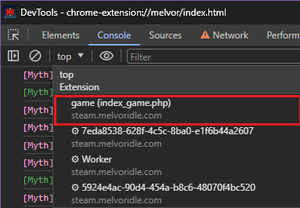Mod Creation/Enabling DevTools for the Steam and Epic Clients: Difference between revisions
From Melvor Idle
(Remove step pertaining to legacy mod installation method) |
No edit summary |
||
| (9 intermediate revisions by 3 users not shown) | |||
| Line 1: | Line 1: | ||
For mod developers, it may be beneficial to enable DevTools within the Steam client. This can be achieved by following the process detailed below. This is a one off operation and does not need to be repeated, that is unless the Steam client is uninstalled or reinstalled. | For mod developers, it may be beneficial to enable DevTools within the Steam or Epic client. This can be achieved by following the process detailed below. This is a one off operation and does not need to be repeated, that is unless the Steam or Epic client is uninstalled or reinstalled, or when the game client updates. | ||
=== Enabling DevTools for Steam & Epic === | |||
<ol> | |||
<li>Ensure Melvor Idle is closed - modifying game files while the game is running may result in unexpected behaviour</li> | |||
<li>Download Melvor Idle on Steam or Epic, and find the installation folder. e.g. <code>[...]/steamapps/common/Melvor Idle</code> | |||
<br/>Not sure where it's installed? It is possible to locate the installation folder through the Steam & Epic clients:</li> | |||
<ul> | |||
<li>'''Steam:''' Locate Melvor Idle within your library, right click, then click <code>Properties</code> - a window should appear. Within this window, click <code>Installed Files</code> → <code>Browse..</code></li> | |||
<li>'''Epic:''' Locate Melvor Idle within your library, right click, then click <code>Manage</code> - a window should appear. Within this window, click on the folder icon within the Installation section | |||
</ul> | |||
<li>Open the <code>package.nw</code> folder then <code>package.json</code>. Inside <code>package.json</code>, find <code>"chromium-args":</code> and then remove <code>--disable-devtools</code> and save the changes.</li> | |||
<li>Verify DevTools have been successfully enabled by opening Melvor Idle, then pressing the F12 key once loaded. If successful, the DevTools window should appear</li> | |||
</ol> | |||
'''IMPORTANT''': When running commands through the console, you must switch from 'Top' to 'game' in the top left corner or else any commands will not function properly. This must be done every time the console is opened. | |||
[[File:DevToolsSteamEpic.png|frameless]] | |||
{{ModGuideNav}} | {{ModGuideNav}} | ||
{{Menu}} | {{Menu}} | ||
Latest revision as of 17:15, 24 April 2024
For mod developers, it may be beneficial to enable DevTools within the Steam or Epic client. This can be achieved by following the process detailed below. This is a one off operation and does not need to be repeated, that is unless the Steam or Epic client is uninstalled or reinstalled, or when the game client updates.
Enabling DevTools for Steam & Epic
- Ensure Melvor Idle is closed - modifying game files while the game is running may result in unexpected behaviour
- Download Melvor Idle on Steam or Epic, and find the installation folder. e.g.
[...]/steamapps/common/Melvor Idle
Not sure where it's installed? It is possible to locate the installation folder through the Steam & Epic clients: - Steam: Locate Melvor Idle within your library, right click, then click
Properties- a window should appear. Within this window, clickInstalled Files→Browse.. - Epic: Locate Melvor Idle within your library, right click, then click
Manage- a window should appear. Within this window, click on the folder icon within the Installation section - Open the
package.nwfolder thenpackage.json. Insidepackage.json, find"chromium-args":and then remove--disable-devtoolsand save the changes. - Verify DevTools have been successfully enabled by opening Melvor Idle, then pressing the F12 key once loaded. If successful, the DevTools window should appear
IMPORTANT: When running commands through the console, you must switch from 'Top' to 'game' in the top left corner or else any commands will not function properly. This must be done every time the console is opened.
| Melvor Idle version v1.2.2 (Released: 15th November 2023) | |||||||||||||||||||
|---|---|---|---|---|---|---|---|---|---|---|---|---|---|---|---|---|---|---|---|
| Skills:
| |||||||||||||||||||
| Other:
| |||||||||||||||||||
| Reference Tables: Items, Equipment, Experience Table, Upgrading Items, Combat Areas, Slayer Areas, Dungeons, Chest Loot Tables, Monsters, Monster Loot Tables |