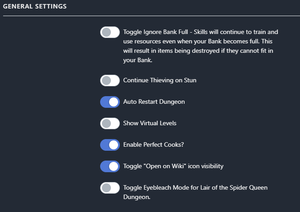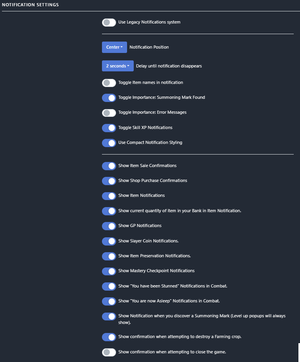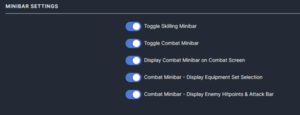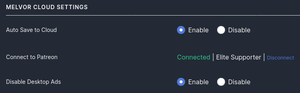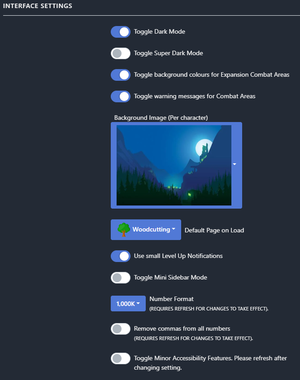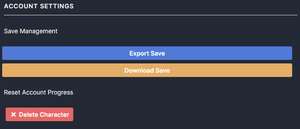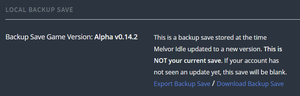Settings: Difference between revisions
(Added Melvor Cloud settings and changed category amount, can't upload files atm so it's a broken one.) |
|||
| Line 36: | Line 36: | ||
===Minibar Settings=== | ===Minibar Settings=== | ||
[[File:Minibar Settings.png|thumb|right|The minibar settings section]] | [[File:Minibar Settings.png|thumb|right|The minibar settings section]] | ||
''''' | '''''Enable Combat Minibar''''' - If enabled, the combat minibar will be shown on all pages while in combat. | ||
'''''Display Combat Minibar on Combat Screen''''' - If enabled, the Combat Minibar will display in the Combat Screen. | |||
===Melvor Cloud Settings=== | ===Melvor Cloud Settings=== | ||
Revision as of 12:04, 22 July 2020
The settings area is where a user can change various options for the game, including notifications, dark mode, and save management. This can be accessed from the game's navigation column on the left, towards the bottom. Within the settings area, there are 7 categories of settings. You can hover your mouse over the settings for a brief description.
General Settings
Ignore Bank Full - If your bank becomes full after performing an action, then continue the action without acquiring the item (But still get the XP for it, if any)
Continue Thieving on Stun - If enabled, you will continue Thieving after a set time if you are stunned.
Auto Restart Dungeon - If enabled, a completed dungeon will automatically be restarted. Loot will be collected upon completion.
Show Enemy Skill Levels - If enabled, enemy combat information will also display each skill level.
Auto re-use potion when it depletes - If enabled, this will automatically consume the same potion when it runs out of charges.
Automatically find new Slayer Task upon task completion - If enabled, this will automatically assign you a new Slayer Task upon completion.
Show Virtual Levels - If enabled, this will display your actual skill level above Level 99.
(EXPERIMENTAL) Pause actions for skills (Except for Combat and Farming) when the game is minimised or placed in the background to activate offline progression upon return. - If enabled, the game will pause your current action and will award your offline progression when focusing back into the game. This only works for skills that are compatible with offline progression.
Notification Settings
Show Item Sale Confirmations - If enabled, you will see a confirmation when you attempt to sell an item.
Show Shop Purchase Confirmations - If enabled, you will see a confirmation when you attempt to buy an item from the shop.
Show Item Notifications - If enabled, you will see a small notification when an item is added to your bank.
Show GP Notifications - If enabled, you will see a small notification when you receive GP.
Show confirmation when attempting to close the game - If enabled, will display a warning if attempting to close the game. (Requires refresh for this change to take effect)
Minibar Settings
Enable Combat Minibar - If enabled, the combat minibar will be shown on all pages while in combat. Display Combat Minibar on Combat Screen - If enabled, the Combat Minibar will display in the Combat Screen.
Melvor Cloud Settings
This Settings menu is only visible if logged in to the cloud.
Auto Save to Cloud - If enabled, your save will synchronize with the cloud every 5 minutes.
Interface Settings
Default Page on Load - The highlighted skill will be the first screen to pop up when opening the game.
Level Up Notification - When large is selected, a pop-up in the center of the screen will appear with new skill levels. When small is selected, the level notifications will appear small and at the bottom of the screen.
Edit Sidebar Design - If toggled, when the mouse is NOT hovering over the sidebar, the sidebar will only show icons for all of the navigation options. Simply hover over the sidebar to display the whole thing again.
Enable Dark Mode - If enabled, changes the UI to a darker theme.
Select Number Formatting - Select how you would like numbers to appear across the game. (The game must be refreshed for the changes to take effect)
Remove commas from all numbers - If enabled, this will remove commas from all numbers in the game. Helps if your locale is not used to the formatting provided. (The game must be refreshed for the changes to take effect)
Enable Minor Accessibility Features - Enables minor accessibility changes for those who use a Screen Reader. This includes item names in the bank, on small notifications, and in other areas in the game where icons wouldn't be picked up by a screen reader. (May require a game refresh for the change to take effect)
Account Settings
Melvor Cloud - Allows you to register or sign in to your cloud account.
Import/Export Save - Allows you to make a copy of your save file or import a save file you have copied.
Download Save - Downloads a copy of your save that you can use to restore your game in the "Import/Export Save" option.
Fix my Save - The game will attempt to repair your save file.
Reset Account Progress - Completely removes your progress, resetting everything back to 0. Basically a new account. Be warned, the only way to recover your account after clicking this is importing a save. Your cloud and local data will be permanently erased.
Local Backup Save
This is a backup save stored at the time Melvor Idle updated to a new version. This is NOT your current save. If your account has not seen an update yet, this save will be blank.
Export Backup Save - Allows you to make a copy of your backup cloud save file from a prior version of the game.
Download Backup Save - Downloads a copy of your backup cloud save from a prior version of the game, that you can use to restore your game in the "Import/Export Save" option.
| Melvor Idle version v1.2.2 (Released: 15th November 2023) | |||||||||||||||||||
|---|---|---|---|---|---|---|---|---|---|---|---|---|---|---|---|---|---|---|---|
| Skills:
| |||||||||||||||||||
| Other:
| |||||||||||||||||||
| Reference Tables: Items, Equipment, Experience Table, Upgrading Items, Combat Areas, Slayer Areas, Dungeons, Chest Loot Tables, Monsters, Monster Loot Tables |